While working on Factify Facts, I wanted to have a translucent navigation (status and navigation) for an immersive design in light and dark mode. Flutter provides everything you need to achieve this goal. However having a smooth experience on Android requires some adjustments. Let’s dive in!
Quick Takeout
If you are just interested by the solution, everything is available here. All commits are organized so you can understand the progression.
Setup the Sample
First we will need to define a simple light and dark theme:
import 'package:flutter/material.dart';
class AppTheme {
ThemeData light() {
var colorScheme = ColorScheme.fromSeed(
seedColor: Colors.red,
brightness: Brightness.light,
);
return ThemeData(
brightness: Brightness.light,
appBarTheme: AppBarTheme(
backgroundColor: colorScheme.inversePrimary,
),
colorScheme: colorScheme,
useMaterial3: true,
);
}
ThemeData dark() {
var colorScheme = ColorScheme.fromSeed(
seedColor: Colors.red,
brightness: Brightness.dark,
);
return ThemeData(
brightness: Brightness.dark,
appBarTheme: AppBarTheme(
backgroundColor: colorScheme.inversePrimary,
),
colorScheme: colorScheme,
useMaterial3: true,
);
}
}
As you can see nothing fancy, we will also need a theme provider to notify when the theme is switching from light to dark:
import 'package:flutter/widgets.dart';
class ThemeProvider extends ChangeNotifier {
bool _darkMode = false;
bool get darkMode => _darkMode;
set darkMode(bool value) {
if (_darkMode != value) {
_darkMode = value;
notifyListeners();
}
}
void invertCurrentThemeMode() {
darkMode = !darkMode;
}
}
To finish, the app will just have an AppBar, a text with the current theme, and a floating action button to invert the theme:
@override
Widget build(BuildContext context) {
return Consumer<ThemeProvider>(builder: (context, themeProvider, child) {
SystemChrome.setEnabledSystemUIMode(SystemUiMode.edgeToEdge);
return Scaffold(
appBar: AppBar(
title: Text(widget.title),
),
body: Center(
child: Column(
mainAxisAlignment: MainAxisAlignment.center,
children: <Widget>[
const Text(
"The current theme is :",
),
Text(themeProvider.darkMode ? "Dark" : "Light"),
],
),
),
floatingActionButton: FloatingActionButton(
onPressed: () {
themeProvider.invertCurrentThemeMode();
},
tooltip: 'Invert current theme mode',
child: const Icon(Icons.change_circle),
),
);
});
}
The SystemChrome.setEnabledSystemUIMode(SystemUiMode.edgeToEdge) means that the navigation bar and status bar
will be drawn on top of the application.
When playing on the emulator we could imagine that everything is working fine:
 Gesture navigation
Gesture navigation
However some devices do not use the gesture navigation, and if you change the settings to display the navigation bar:
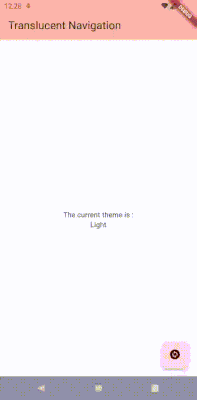 System navigation bar not translucent
System navigation bar not translucent
The result is quite ok but not what we really expect.
Going Translucent
The easiest way we can find on Internet to go translucent is to call this method:
SystemChrome.setSystemUIOverlayStyle(const SystemUiOverlayStyle(
systemNavigationBarContrastEnforced: false,
systemNavigationBarDividerColor: Colors.transparent,
systemNavigationBarIconBrightness: themeProvider.darkMode ? Brightness.light : Brightness.dark,
systemNavigationBarColor: Colors.transparent,
));
We can see different parameters we need to adjust:
systemNavigationBarContrastEnforced-> this one means that the system “may” add a contrast color in order to ensure the navigation bar is visible. We want to be fully transparent so better to deactivate it.systemNavigationBarDividerColor-> let define the color of the divider located a the top of the system navigation bar.systemNavigationBarIconBrightness-> as you decided to override the contrast property, you need to apply the right brightness for the system bar navigation icons. Light brightness for dark mode and dark for light mode.systemNavigationBarColor-> this one is pretty obvious.
Let’s go back to the emulator:
 Navigation bar icons brightness issue
Navigation bar icons brightness issue
As you can see the system navigation bar is transparent BUT the icon brightness is not updating properly.
Introducing AnnotatedRegion
To solve this issue you need to use an AnnotatedRegion, this will ensure the layer tree will use the updated SystemUiOverlayStyle.
I will write a dedicated post to explain in details why you need to do this.
@override
Widget build(BuildContext context) {
return Consumer<ThemeProvider>(builder: (context, themeProvider, child) {
return AnnotatedRegion(
value: SystemUiOverlayStyle(
systemNavigationBarContrastEnforced: false,
systemNavigationBarDividerColor: Colors.transparent,
systemNavigationBarIconBrightness: themeProvider.darkMode ? Brightness.light : Brightness.dark,
systemNavigationBarColor: Colors.transparent,
),
child: Scaffold(...
 System navigation bar is translucent on Android 29+
System navigation bar is translucent on Android 29+
Job is done, I finished my day! Hold on, hold on, does it work for all API levels? Let’s test on api level 28.
 System navigation bar not working on Android 28 and less
System navigation bar not working on Android 28 and less
Hmm not working as expected. The reason behind this issue is quite simple and can be found in the documentation of
SystemUiMode.edgeToEdge.
/**
* Available starting at SDK 29 or Android 10. Earlier versions of Android
* will not be affected by this setting.
*/
This means that the app will not be drawn below the system navigation bar if API level < 29.
Faking Translucence
To be able to have a similar design for all API levels there is a simple trick. We are going to have
the system navigation bar the same color as the background only for API levels < 29. As i don’t like to have reference to
sdk levels in my code, i will have a DeviceFeature wrapper class that will let me know if the edgeToEdge feature is available.
For this i’ll need to use the device_info_plus plugin:
import 'dart:io';
import 'package:device_info_plus/device_info_plus.dart';
class DeviceFeature {
DeviceFeature._internal();
static final DeviceFeature _singleton = DeviceFeature._internal();
factory DeviceFeature() {
return _singleton;
}
final _deviceInfoPlugin = DeviceInfoPlugin();
AndroidDeviceInfo? _androidDeviceInfo;
Future<void> init() async {
_androidDeviceInfo = await _deviceInfoPlugin.androidInfo;
}
bool isEdgeToEdgeAvailable() {
return Platform.isAndroid && _androidDeviceInfo != null && _androidDeviceInfo!.version.sdkInt >= 29;
}
}
The final code for our AnnotatedRegion becomes:
@override
Widget build(BuildContext context) {
return Consumer<ThemeProvider>(builder: (context, themeProvider, child) {
final edgeToEdgeAvailable = DeviceFeature().isEdgeToEdgeAvailable();
final navigationBarColor = edgeToEdgeAvailable
? Colors.transparent
: Theme.of(context).colorScheme.background;
return AnnotatedRegion(
value: SystemUiOverlayStyle(
systemNavigationBarContrastEnforced: false,
systemNavigationBarDividerColor: Colors.transparent,
systemNavigationBarIconBrightness: themeProvider.darkMode ? Brightness.light : Brightness.dark,
systemNavigationBarColor: navigationBarColor,
),
...
Tadaa everything works fine for all API levels!
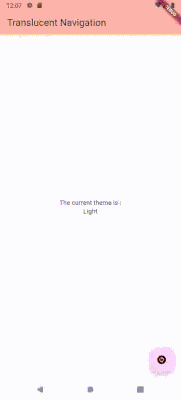 System navigation bar working on Android 28 and less
System navigation bar working on Android 28 and less
Theme is Everything
Even if everything is working well, there is something i can’t get rid off my head. I don’t like to have theme attributes hard coded in my UI. Isn’t there a better way to handle this issue?
There is a systemOverlayStyle attribute in the AppBarTheme. We can leverage this and define everything at the theme level.
import 'package:flutter/material.dart';
import 'package:flutter/services.dart';
class AppTheme {
ThemeData light(bool edgeToEdgeAvailable) {
var colorScheme = ColorScheme.fromSeed(
seedColor: Colors.red,
brightness: Brightness.light,
);
return ThemeData(
brightness: Brightness.light,
appBarTheme: AppBarTheme(
backgroundColor: colorScheme.inversePrimary,
systemOverlayStyle: SystemUiOverlayStyle(
statusBarIconBrightness: Brightness.dark,
statusBarColor: Colors.transparent,
systemStatusBarContrastEnforced: false,
systemNavigationBarContrastEnforced: false,
systemNavigationBarDividerColor: Colors.transparent,
systemNavigationBarIconBrightness: Brightness.dark,
systemNavigationBarColor:
edgeToEdgeAvailable ? Colors.transparent : colorScheme.background,
),
),
colorScheme: colorScheme,
useMaterial3: true,
);
}
ThemeData dark(bool edgeToEdgeAvailable) {
var colorScheme = ColorScheme.fromSeed(
seedColor: Colors.red,
brightness: Brightness.dark,
);
return ThemeData(
brightness: Brightness.dark,
appBarTheme: AppBarTheme(
backgroundColor: colorScheme.inversePrimary,
systemOverlayStyle: SystemUiOverlayStyle(
statusBarIconBrightness: Brightness.light,
statusBarColor: Colors.transparent,
systemStatusBarContrastEnforced: false,
systemNavigationBarContrastEnforced: false,
systemNavigationBarDividerColor: Colors.transparent,
systemNavigationBarIconBrightness: Brightness.light,
systemNavigationBarColor:
edgeToEdgeAvailable ? Colors.transparent : colorScheme.background,
),
),
colorScheme: colorScheme,
useMaterial3: true,
);
}
}
As you can see we also have to define the status bar color and contrast enforcement to have a smooth integration for status and navigation bar. Now our main build is as simple as:
@override
Widget build(BuildContext context) {
return Consumer<ThemeProvider>(builder: (context, themeProvider, child) {
final edgeToEdgeAvailable = DeviceFeature().isEdgeToEdgeAvailable();
final themeMode =
themeProvider.darkMode ? ThemeMode.dark : ThemeMode.light;
final appTheme = AppTheme();
SystemChrome.setEnabledSystemUIMode(SystemUiMode.edgeToEdge);
return MaterialApp(
title: 'Translucent Navigation',
themeMode: themeMode,
theme: appTheme.light(edgeToEdgeAvailable),
darkTheme: appTheme.dark(edgeToEdgeAvailable),
home: const MyHomePage(title: 'Translucent Navigation'),
);
});
}
I hope you enjoyed this article. Don’t hesitate to leave a comment or ask questions!
If you could give your feedback about Factify Facts either on Product Hunt or by direct message it would be awesome!
May Flutter be with you!
